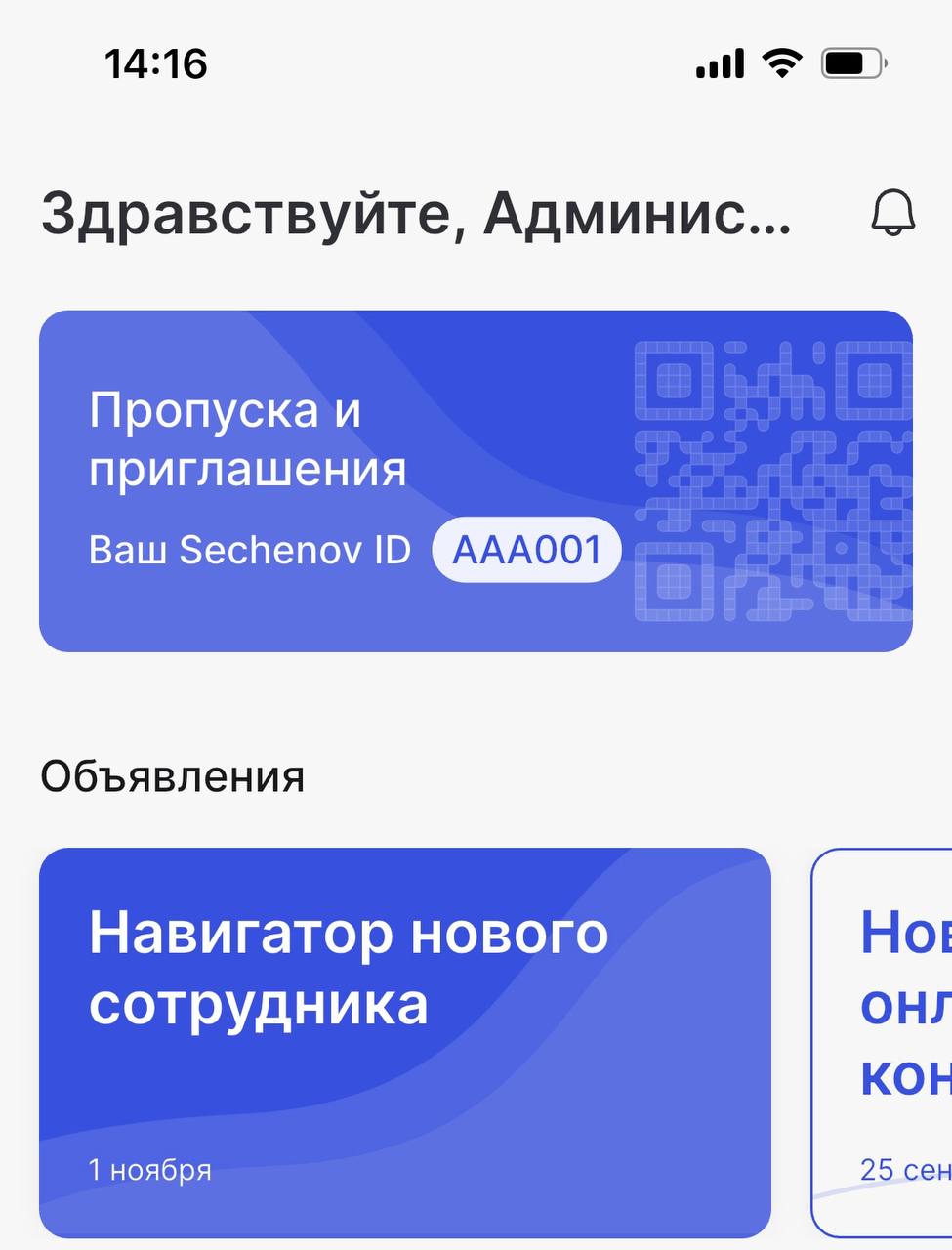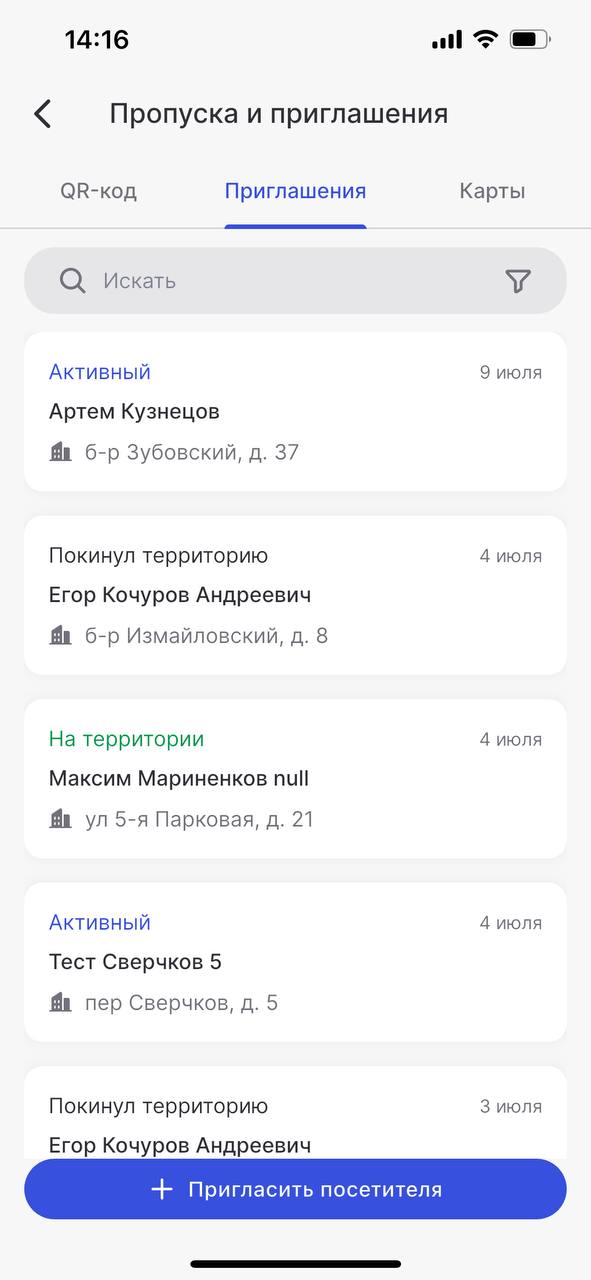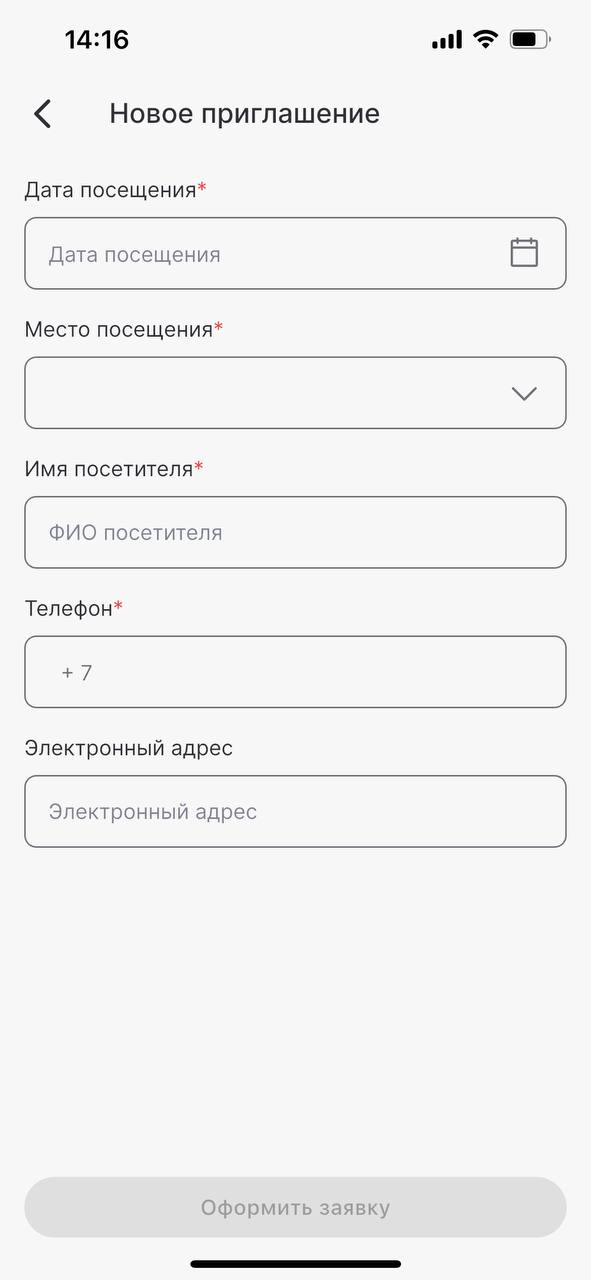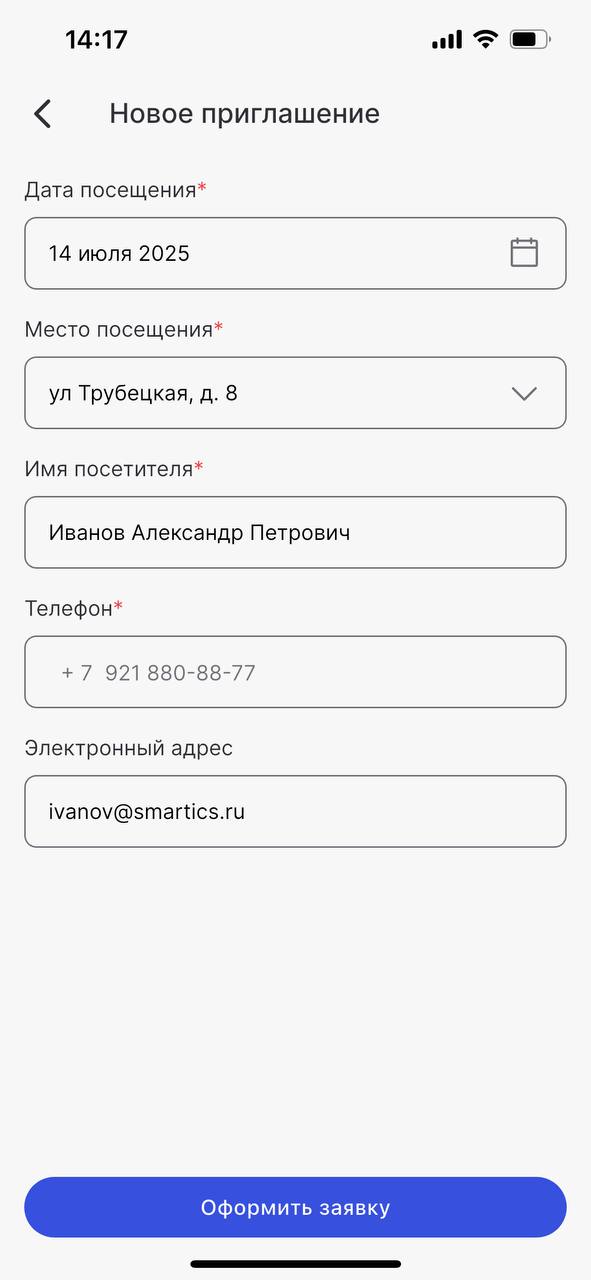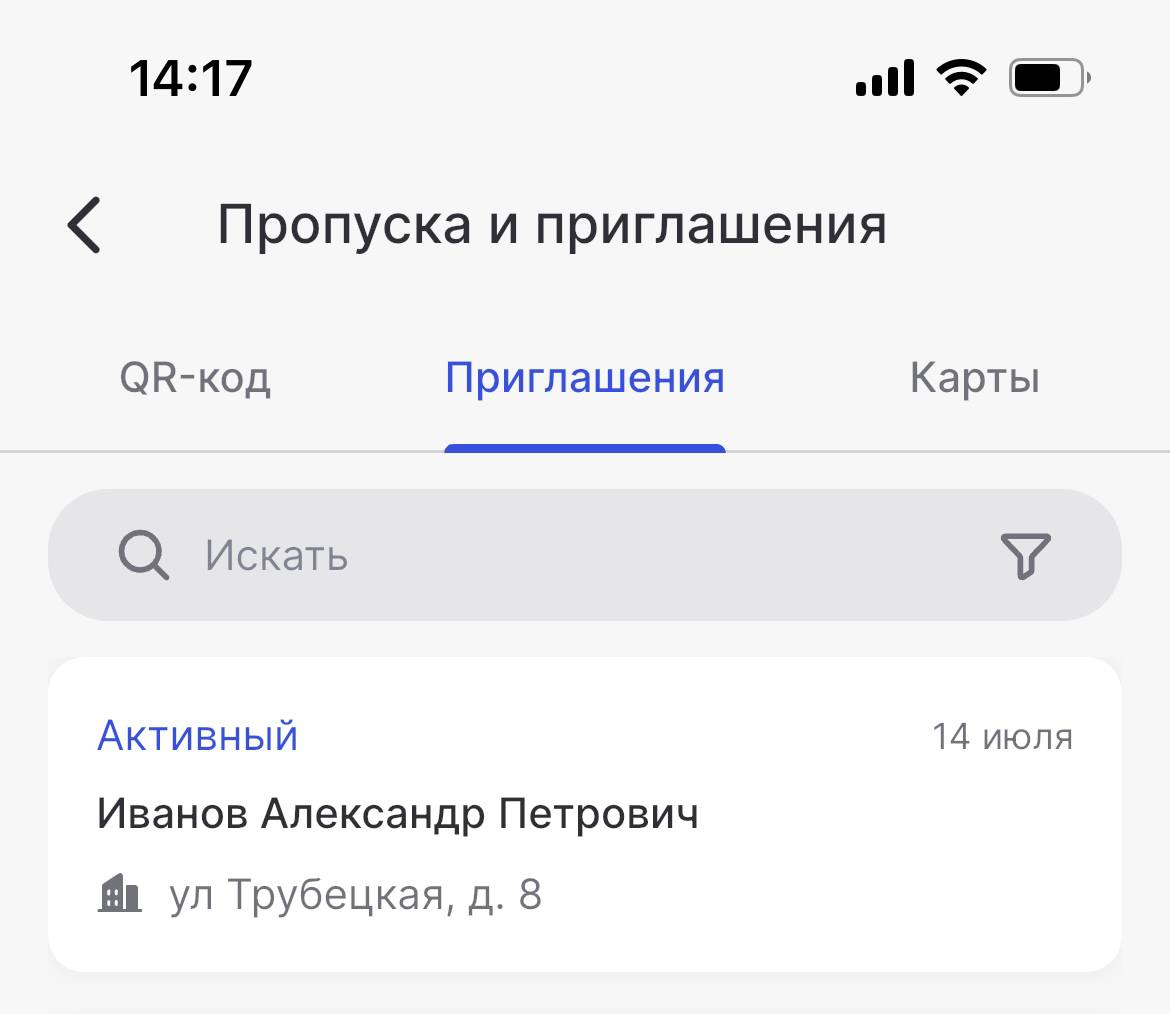Creating and Receiving a Guest QR Code in the Sechenov Mobile App
Creating and Receiving a Guest QR Code in the Sechenov Mobile App
Creating an Invitation
-
Log in to the Sechenov mobile app.
-
Tap on the "Passes and Invitations" section.
-
Go to the "Invitations" tab and tap "Invite a Visitor."
-
Fill in the required fields in the form that appears.
Required fields include:
-
Date and location of the visit
-
Full name of the guest
-
Guest’s phone number
You can also provide their email address.
⚠️ Please make sure the guest’s phone number is valid.
Otherwise, they will not be able to receive the QR code for entry.
-
Once all fields are completed, tap "Submit Request."
-
The created invitation will appear in the "Invitations" tab with the status "Active."
Receiving the Guest Pass
The guest QR code (guest pass) can be obtained at a terminal.
To receive it, the guest must:
-
Tap the "GET PASS" button on the terminal screen;
-
Enter the phone number used in the invitation;
-
Call the phone number shown on the terminal screen.
This can be done by:-
Scanning the QR code displayed on the screen, or
-
Manually dialing the number shown;
-
-
Take the printed QR code;
-
Hold it close to the scanner at a distance of 10–15 cm.
Video Guide
You can watch a detailed video tutorial that shows how to get a guest QR code and use it for entry.
To open the video, click here.
ФормируемCreating приглашениеan Invitation
1. АвторизуйтесьLog вin мобильномto приложенииthe Sechenov.Sechenov mobile app.
2. НажмитеTap наon the блок"Passes «Пропускаand иInvitations" приглашения».section.
3. ПерейдитеGo воto the вкладку «Приглашения»"Invitations" иtab нажмитеand наtap кнопку"Invite «Пригласитьa посетителя».Visitor."
4. ВFill появившейсяin формеthe заполнитеrequired fields in the form that appears. обязательныеRequired fields include: поля.Date Кand обязательнымlocation полямof относятся:the датаvisit, иfull местоname посещения,of ФИОthe иguest, телефонguest’s приглашенного.phone Такжеnumber. выYou можетеcan заполнитьalso егоprovide электроннуюtheir почту.email address.
ОбратитеPlease внимание,make необходимоsure ввестиthe актуальныйguest’s номерphone телефонаnumber приглашенногоis valid.,
Otherwise, иначеthey онwill неnot сможетbe получитьable QR-кодto дляreceive прохода.the QR code for entry.
5. ПослеOnce того,all какfields выare заполнилиcompleted, все поля, нажмите наtap кнопку"Submit «Оформить заявку». Request.
6. СформированноеThe приглашениеcreated будетinvitation отображатьсяwill воappear вкладкеin «Приглашения» в статусеthe «Активный»."Invitations" tab with the status "Active."
ПолучаемReceiving гостевойthe пропускGuest Pass
The guest QR code (guest pass) can be obtained QR-кодat дляa гостейterminal. (гостевойTo пропуск)receive можноit, получитьthe черезguest терминал. Для этого гостю необходимо:must:
НажатьнаTap
экране терминала кнопкуthe«ПОЛУЧИТЬ"GETПРОПУСК»PASS";
button on the terminal screen;ВвестисвойEnterномерtheтелефонаphone number used(именноinнаtheэтотinvitation;номер должен быть заказан пропуск);-
ПозвонитьCall theпоphoneномеруnumberтелефона,shownкоторыйonвысветитсяtheнаterminalэкранеscreen.терминала.ThisДляcanэтогоbeнеобходимоdoneлибоby:отсканировать-
которыйScanning
появилсяtheнаQRэкранеcodeтерминала,displayedлибоonсамостоятельноtheнабратьscreen,номер,orотображающийся на экране; ЗабратьраспечатанныйManually
QR-код;
dialing the number shown;
QR-код, -
-
ПоднестиTake the printed QR code; -
Hold it close to the scanner
егоatкaсчитывателюdistanceнаofрасстоянии 10-10–15сантиметров.
cm.
ВидеоинструкцияVideo Tutorial
ВыYou можетеcan ознакомитьсяwatch сa подробнойdetailed видеоинструкцией,video вtutorial которойthat показаноshows какhow получитьto гостевойget QR-код,a аguest затемQR какcode пройтиand поuse нему.it for entry.
ДляTo того,open чтобыthe открыть видео,video, нажмитеclick сюдаhere.