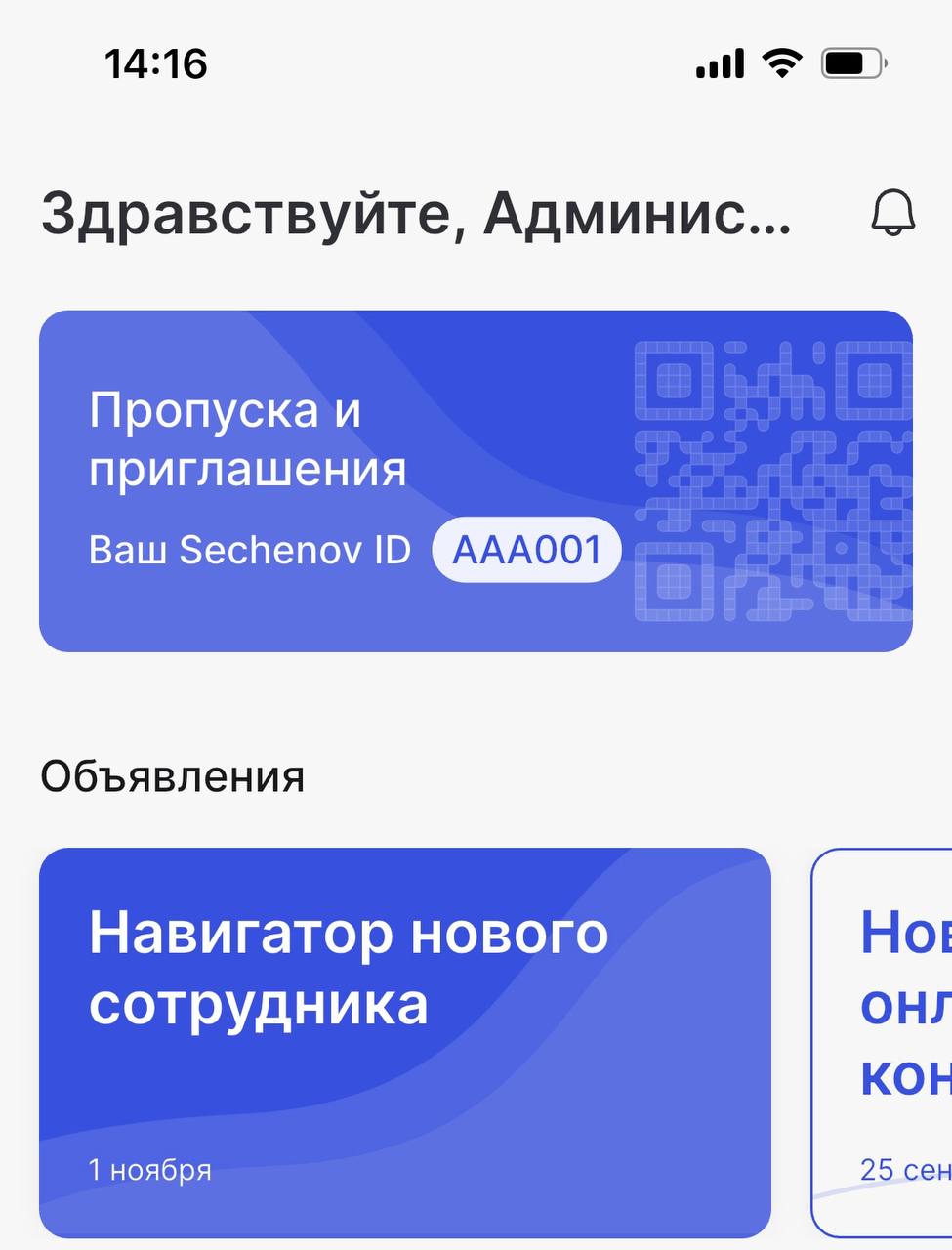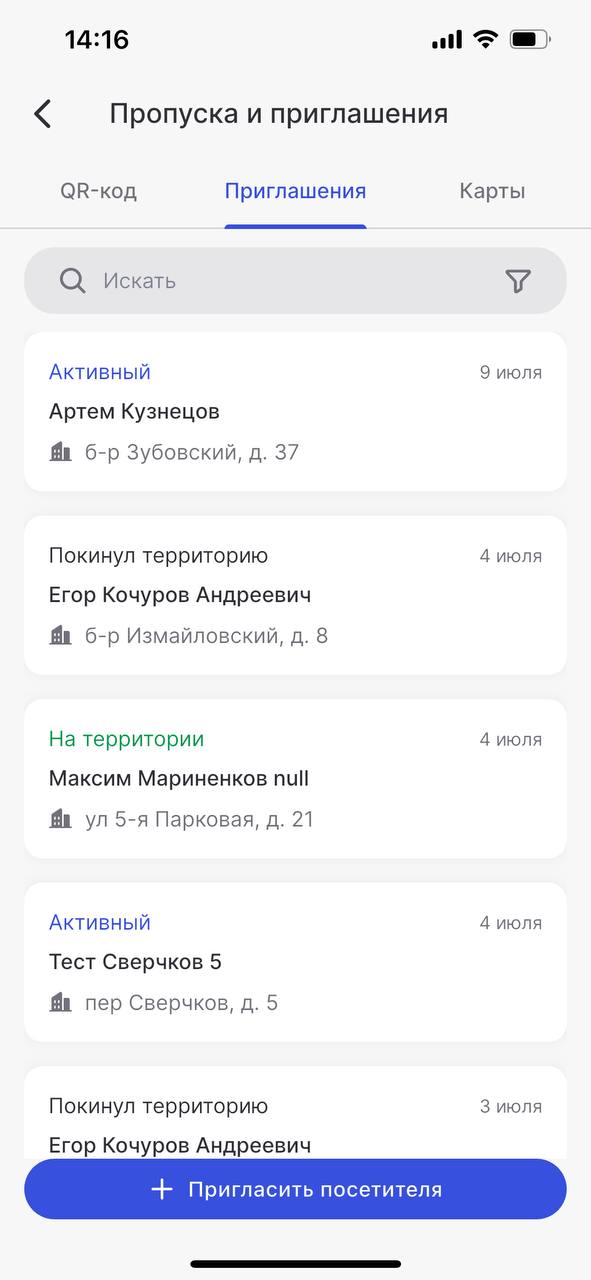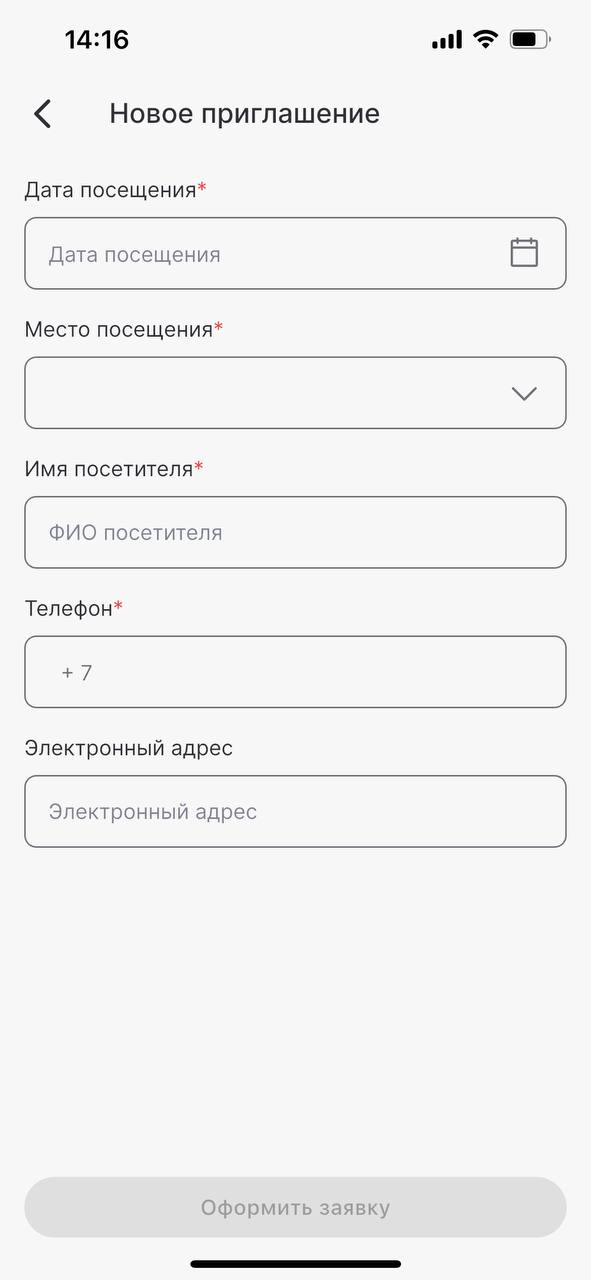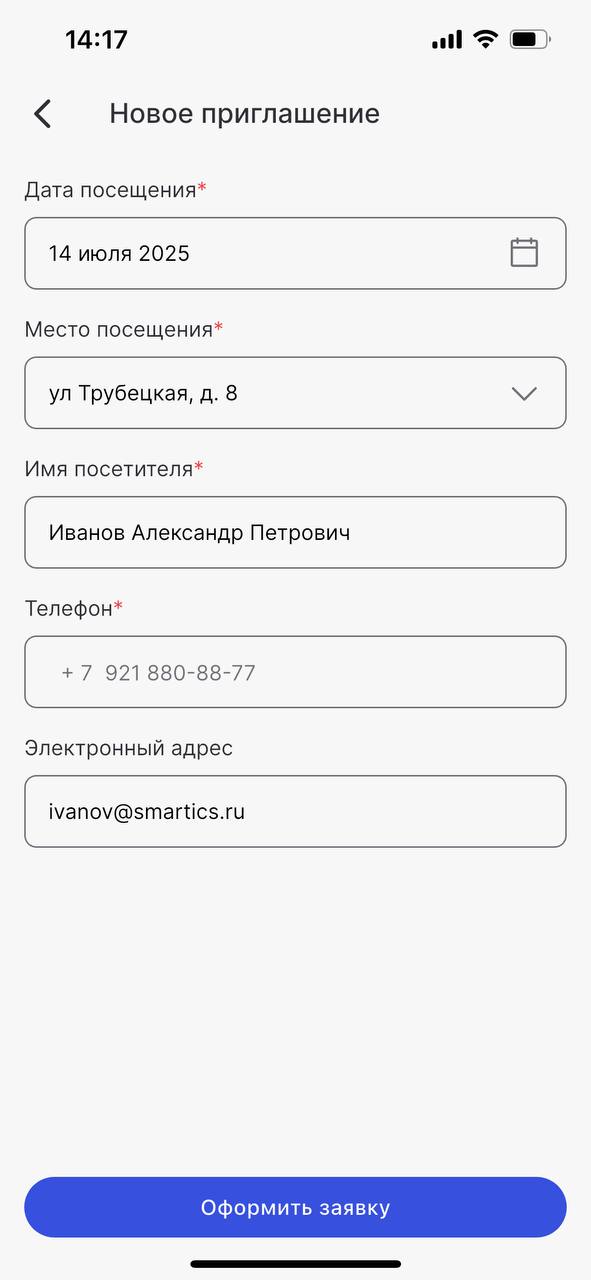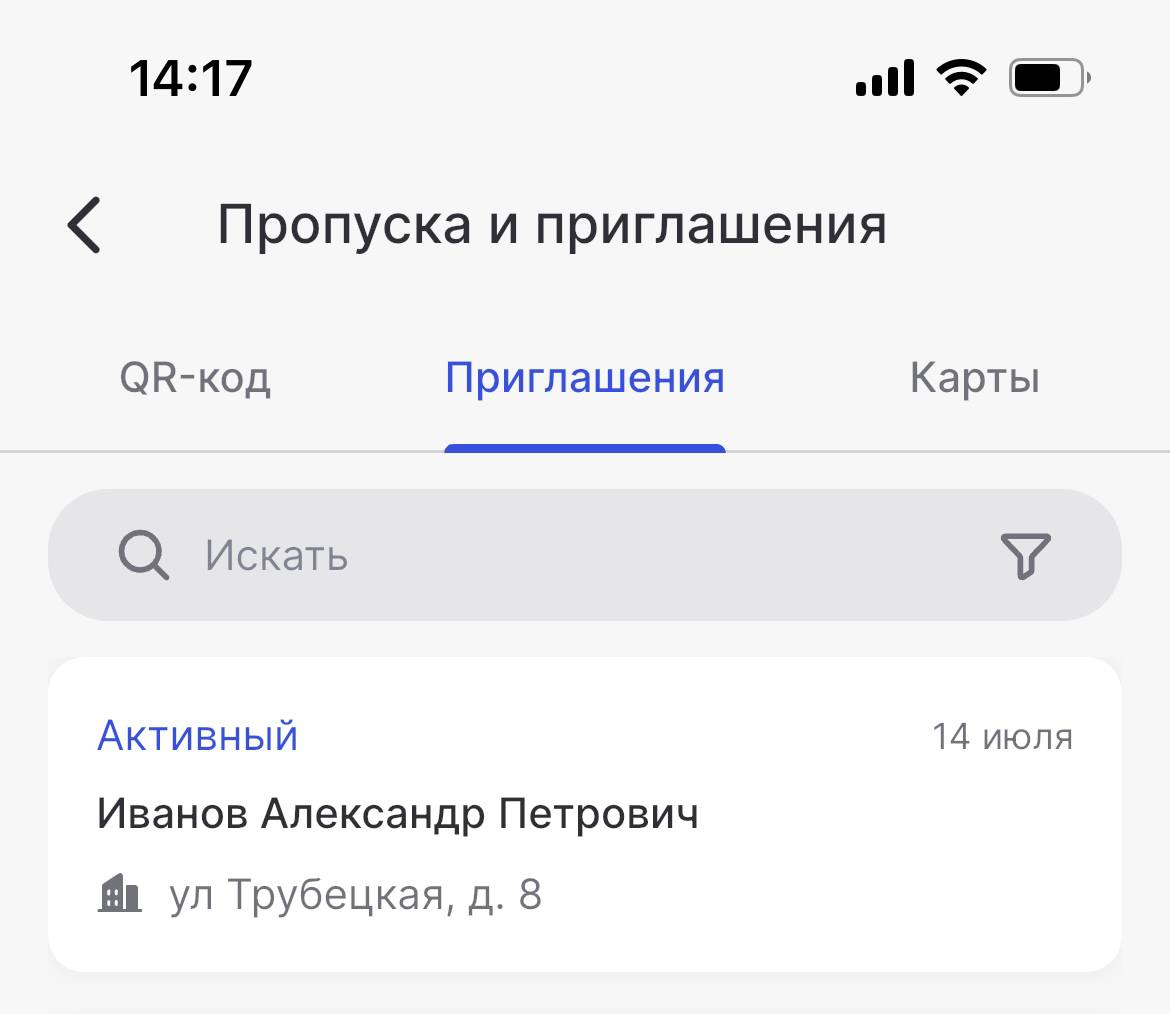Creating and Receiving a Guest QR Code in the Sechenov Mobile App
Creating an Invitation
1. Log in to the Sechenov mobile app.
2. Tap on the "Passes and Invitations" section.
3. Go to the "Invitations" tab and tap "Invite a Visitor."
4. Fill in the required fields in the form that appears. Required fields include: Date and location of the visit, full name of the guest, guest’s phone number. You can also provide their email address.
Please make sure the guest’s phone number is valid.
Otherwise, they will not be able to receive the QR code for entry.
5. Once all fields are completed, tap "Submit Request.
6. The created invitation will appear in the "Invitations" tab with the status "Active."
Receiving the Guest Pass
The guest QR code (guest pass) can be obtained at a terminal. To receive it, the guest must:
-
Tap the "GET PASS" button on the terminal screen;
-
Enter the phone number used in the invitation;
-
Call the phone number shown on the terminal screen. This can be done by:
-
Scanning the QR code displayed on the screen, or
-
Manually dialing the number shown;
-
-
Take the printed QR code;
-
Hold it close to the scanner at a distance of 10–15 cm.
Video Tutorial
NOTE: Sorry, this video is available in Russian only :(
You can watch a detailed video tutorial that shows how to get a guest QR code and use it for entry.
To open the video, click here.