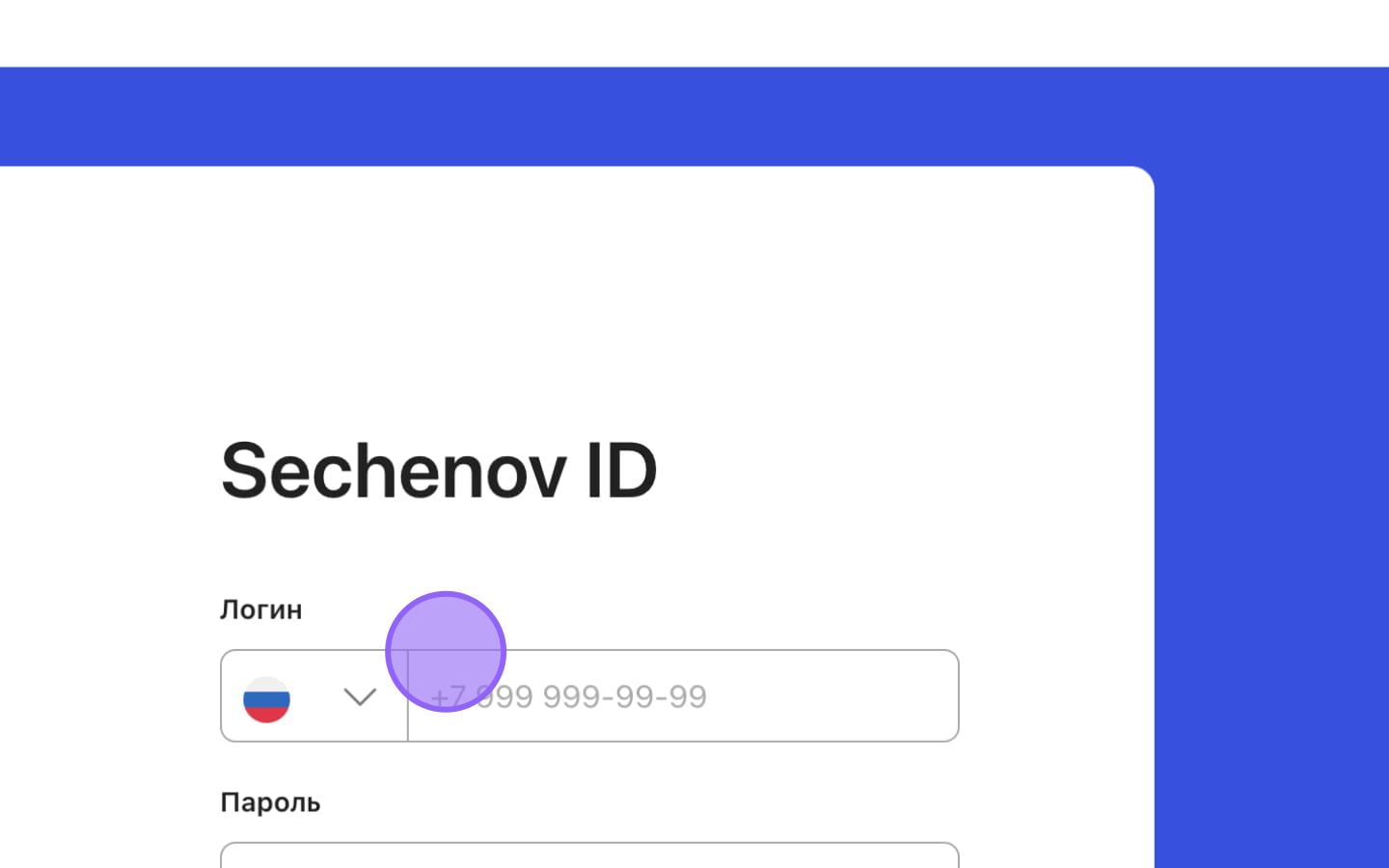Authorization and Confirmation of Access Rights in the ISU
To be able to use the ISU system and access University buildings via a QR-code, you need to:
- Register and log in
theto ISU; -
Confirm your
authorizationaccess rights in your personal account settings; -
Download the mobile app so that your access QR code is always in your phone.
RegistrationAuthorization in the ISU
IMPORTANT: The phone numberIf you enterhave duringalready registrationregistered an account in ISU, you will not be able to create a second one.
Your access rights must matchbe confirmed using the oneaccount inyou thehave 1Calready system. registered.
If theyou numbershave doany not match,questions, please contact technical support at helpdesk@smartics.ru or call +7 (495) 128-43-74.
NOTE: You can find instruction on how to locate your corporate email here.
1. Go to https://isu.sechenov.ru
2. On the home page, enter your username and password and click the "Register Sechenov ID"Login" button to startaccess the registration process.ISU.
3. In the registration form, enter your mobile phone number.
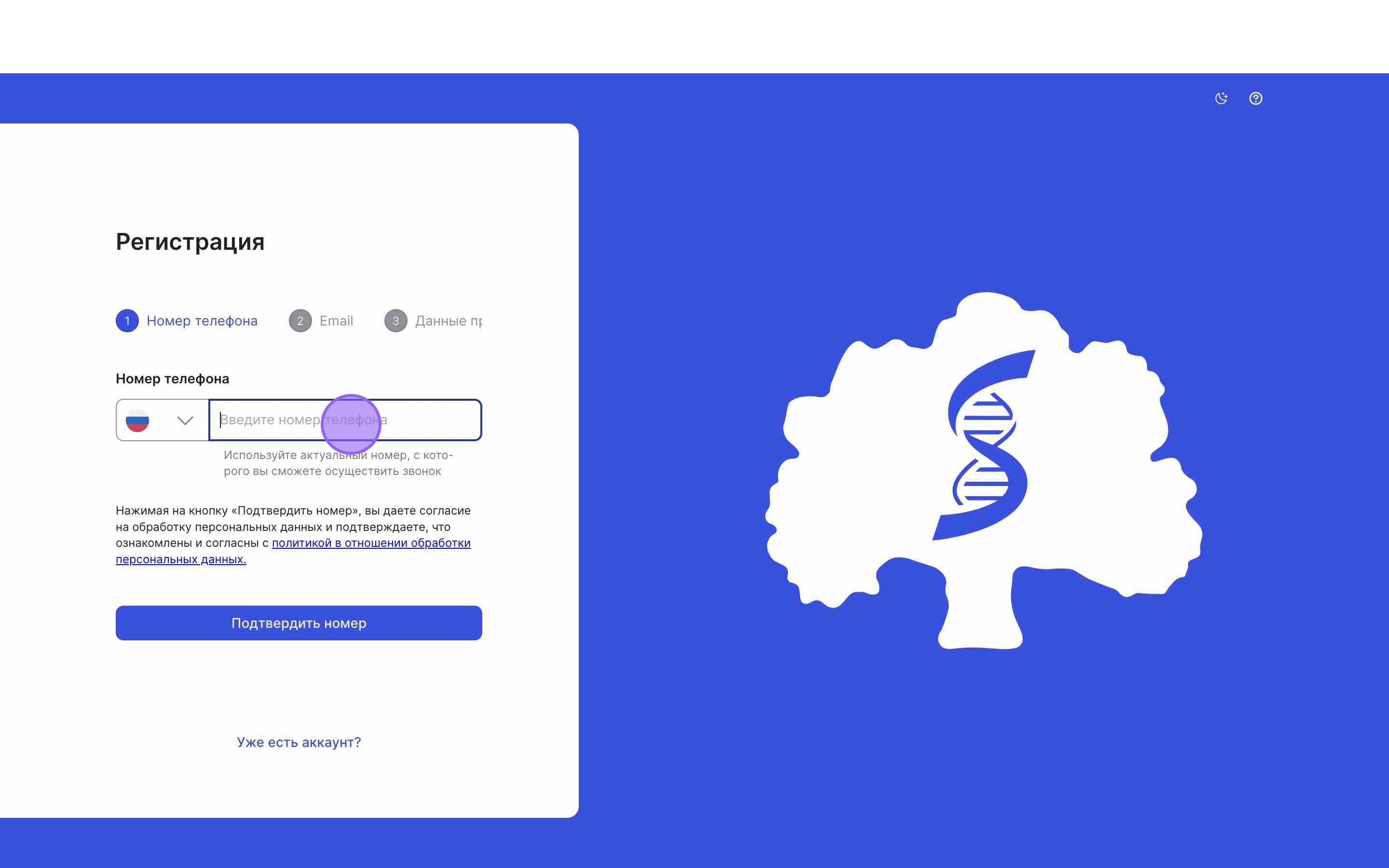
NOTE: Only mobile phone numbers can be registered.
4. Click "Confirm Number" to verify your phone number.
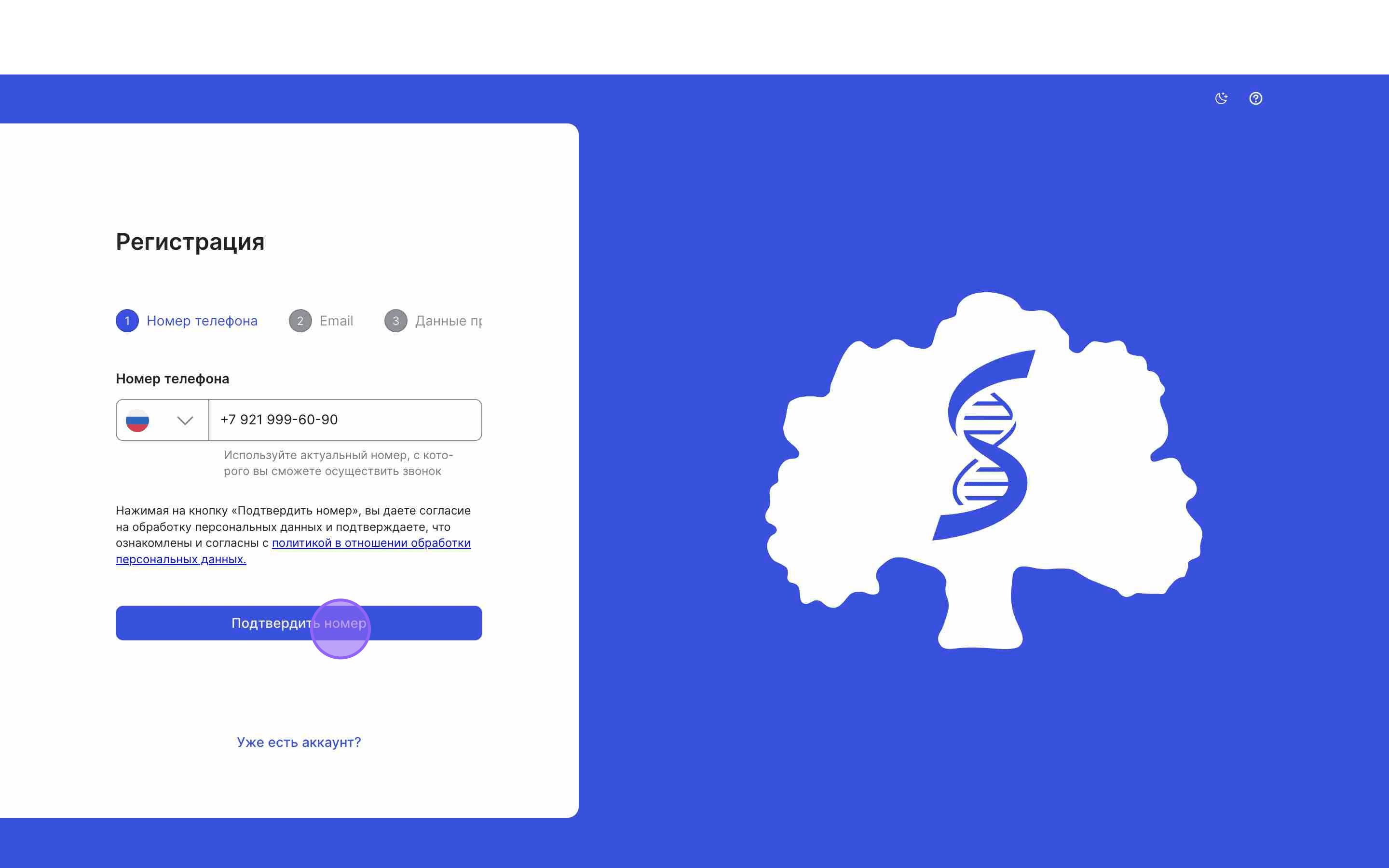
5. To confirm your number, call the phone number displayed in the field "Call the number below" from your mobile device.
Once the call is made, the system will automatically proceed to the next step.
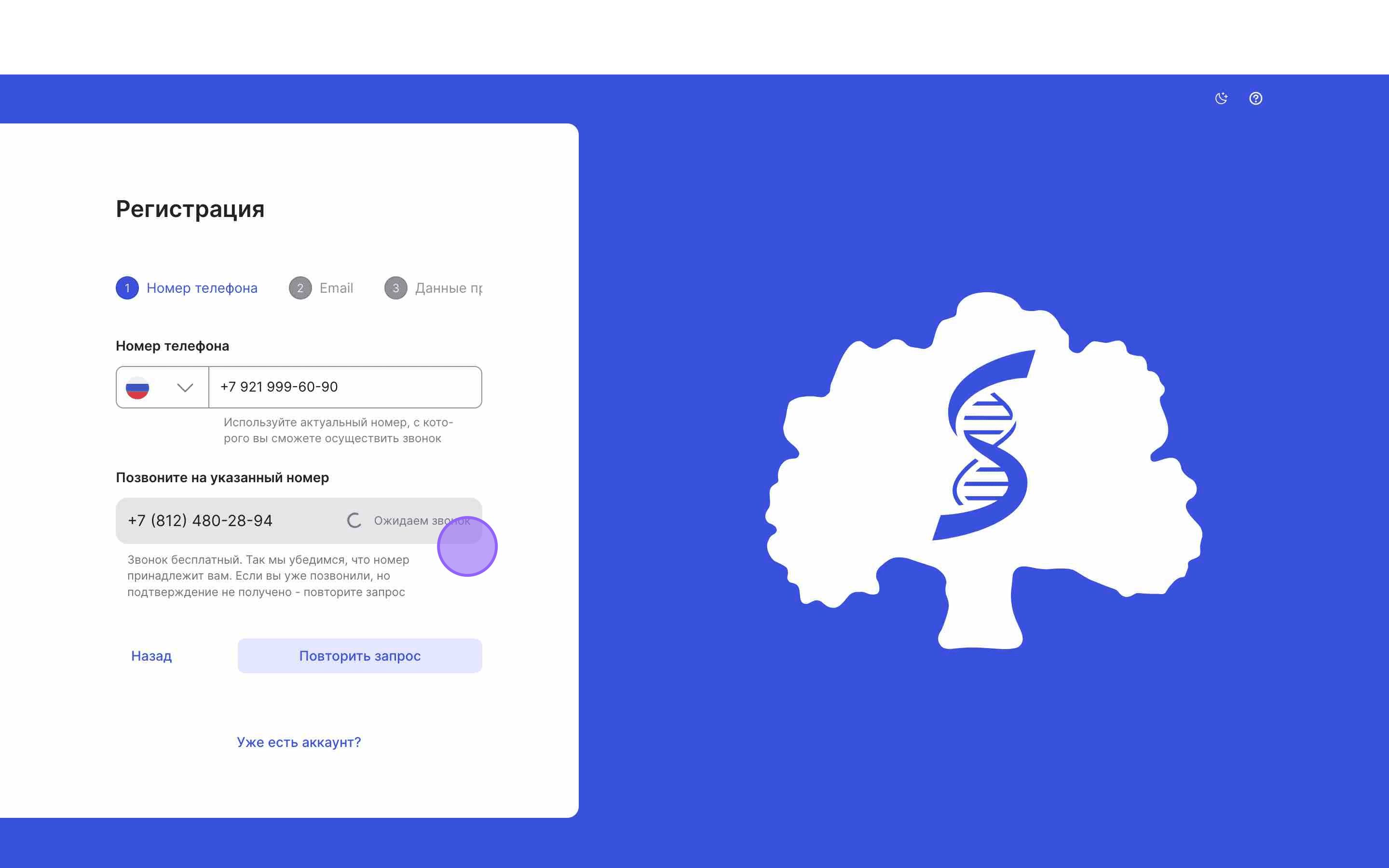
NOTE: If theyou confirmationforgot fails,your password, click "Retry". To go back to the previous"Forgot step,Password" click "Back".
6. Proceed to the email confirmation step.
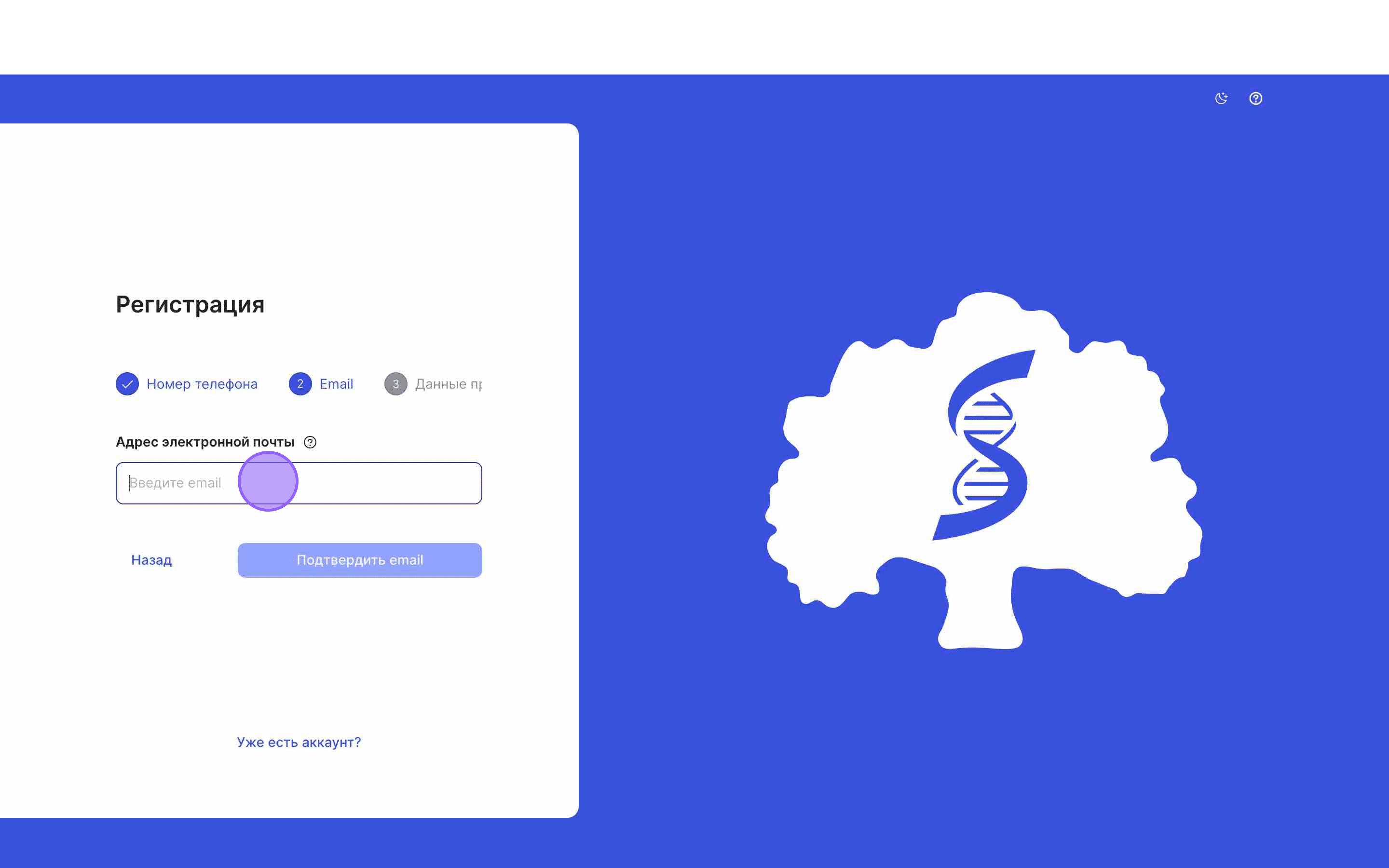
7. Enter your email address and click "Confirm Email".
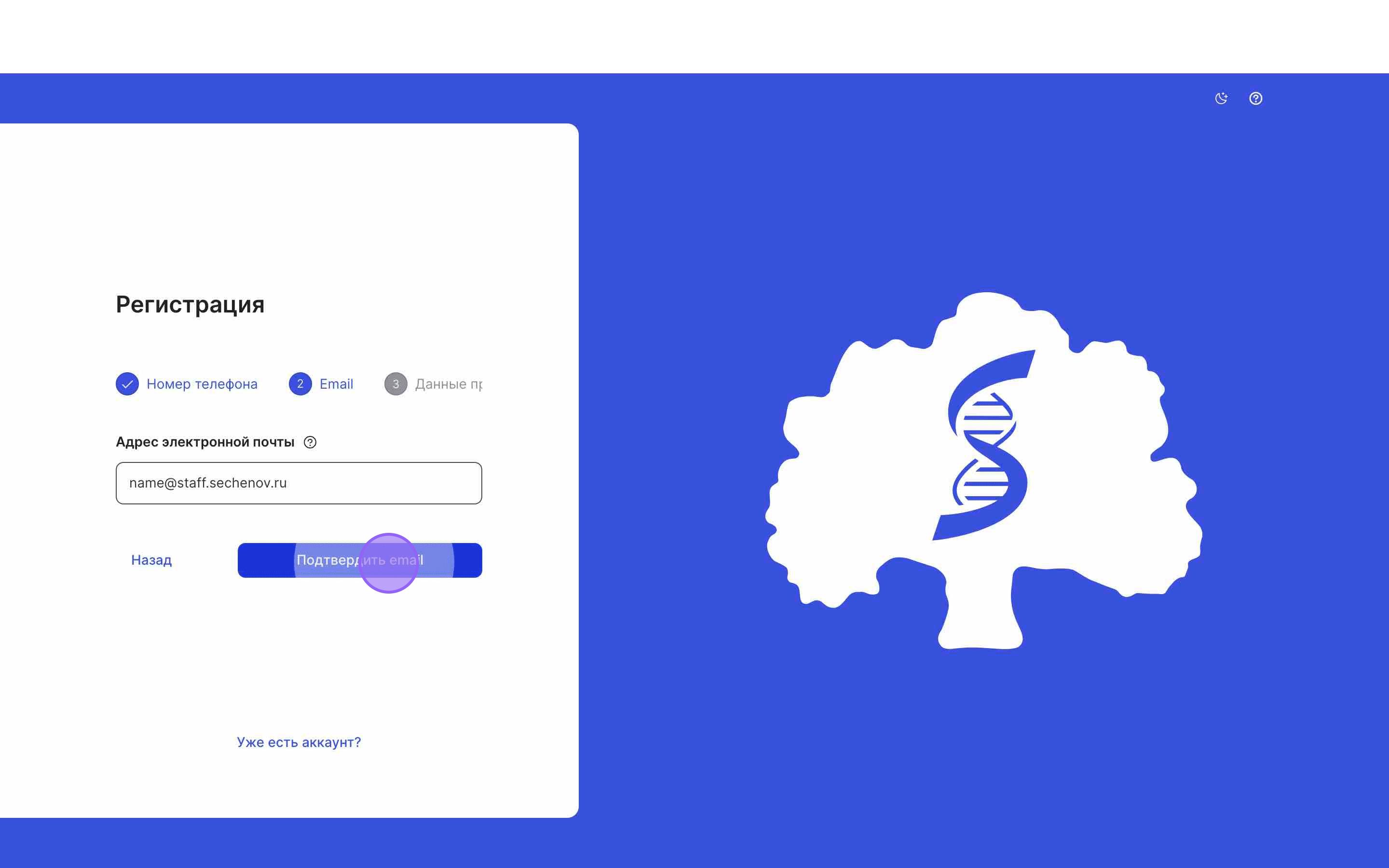
8. A confirmation email will be sent to the provided address. Follow the link in the email to confirm your email.
After you confirm your email, the system will automatically take you to the next step of the registration process.button.
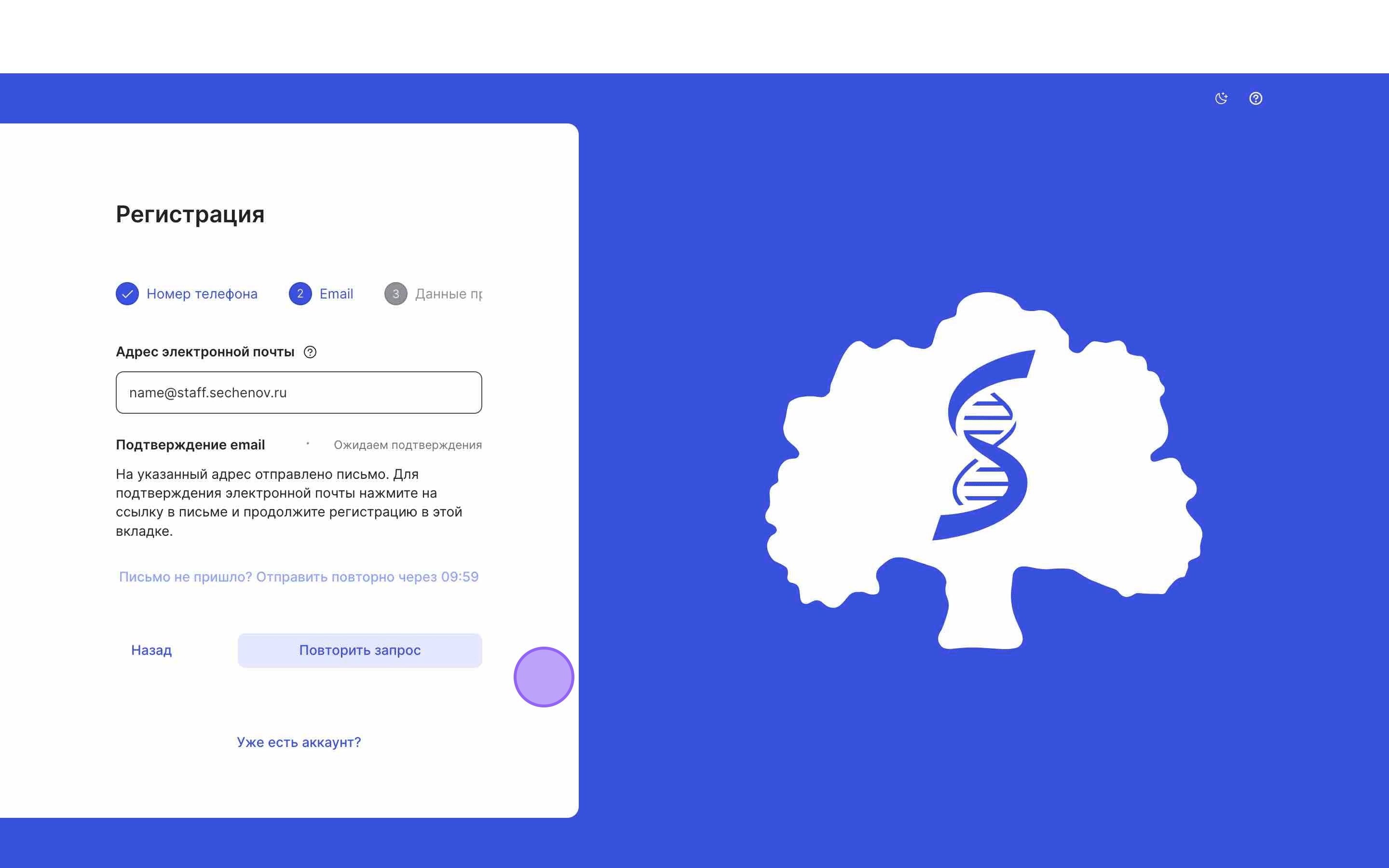
NOTE: If you’re unable to confirm your email, click "Retry". To go back, click "Back".
9. Next, enter your full name and create a password that will be used to log in to the system.
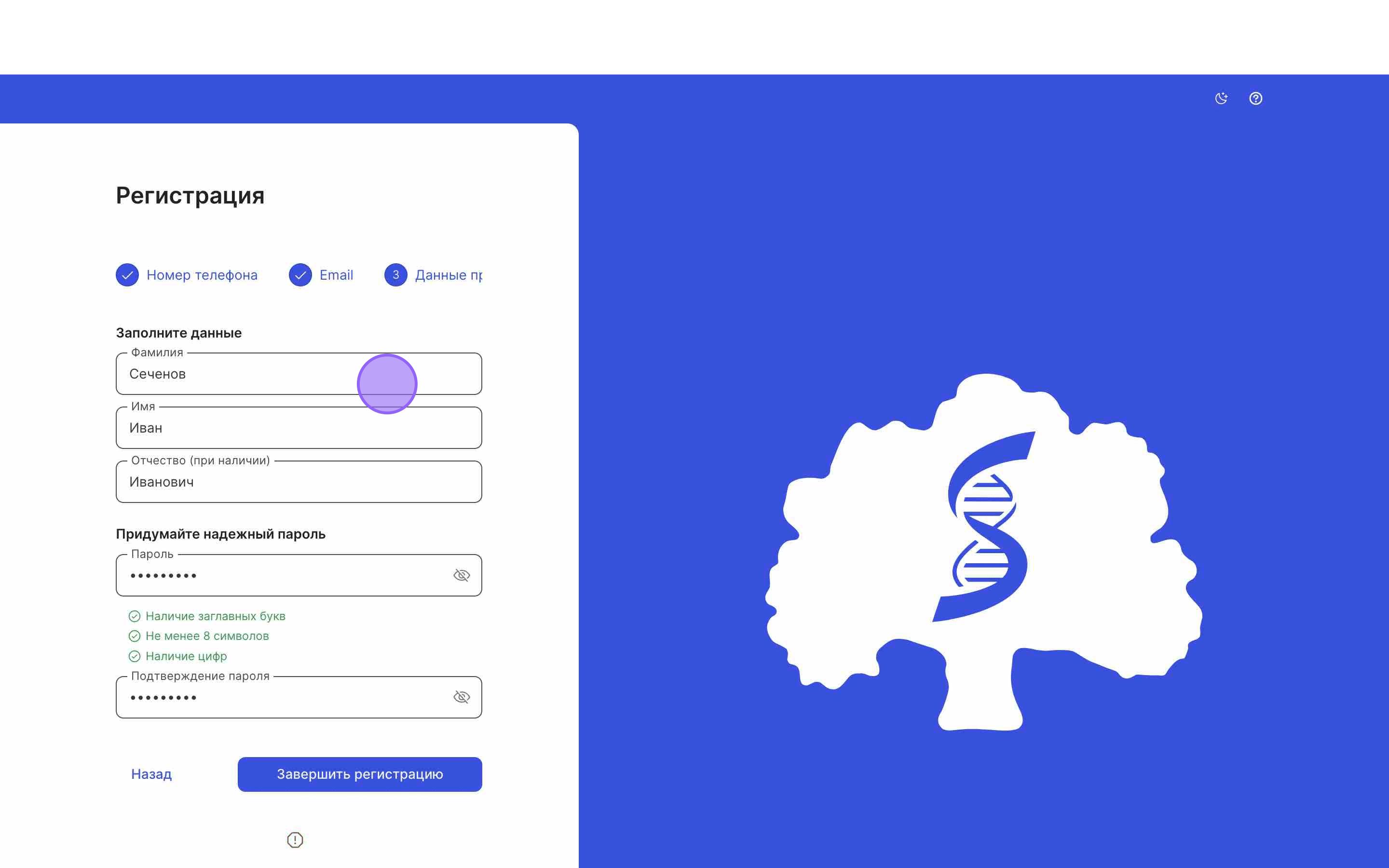
IMPORTANT: If your full name does not appear automatically, it’s likely the phone number provided does not match the one in 1C. Please contact technical support at helpdesk@smartics.ru or call +7 (495) 128-43-74.
NOTE: To go back to the previous step, click "Back".
10. Click "Complete Registration".
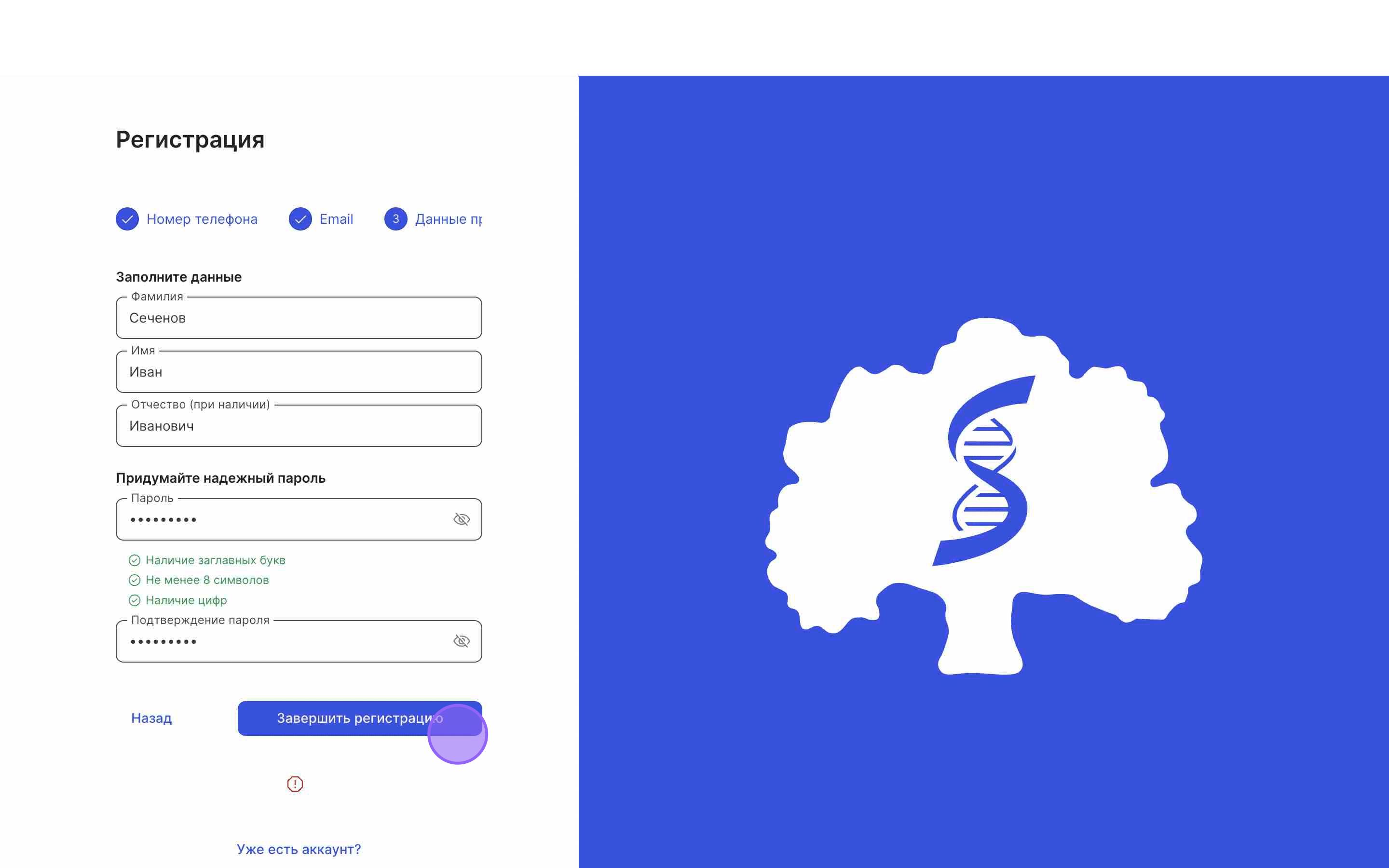
AuthorizationConfirmation Confirmationof Access Rights
IMPORTANT: Without authorization confirmation, you will not be able to access the University premises via QR-code or use ISU services.
1. To access the QR code and other ISU services, you need to confirm your authorization in the corresponding section.
Log in to ISU and click on your avatar.
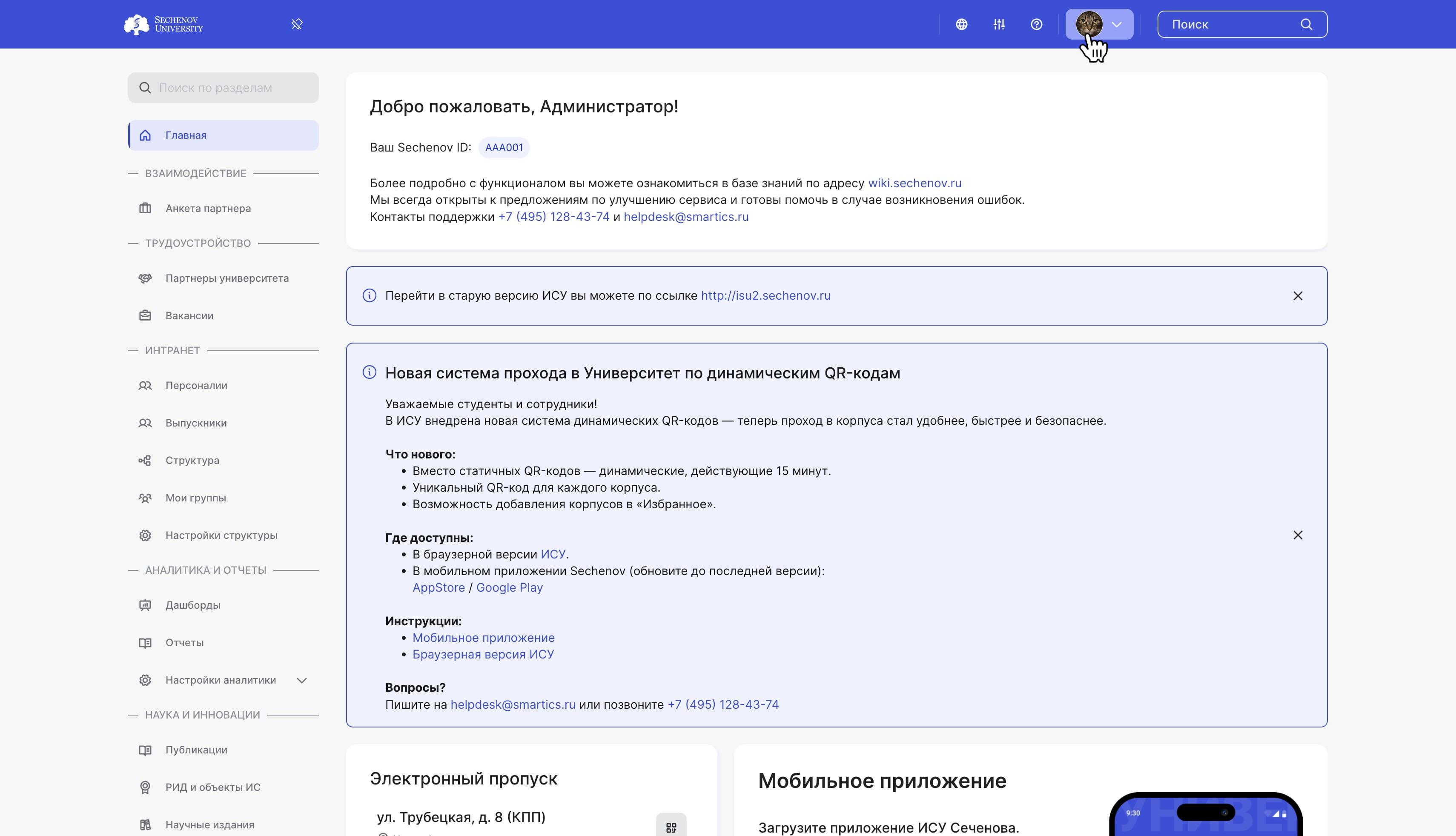
2. Go to the "System Settings".
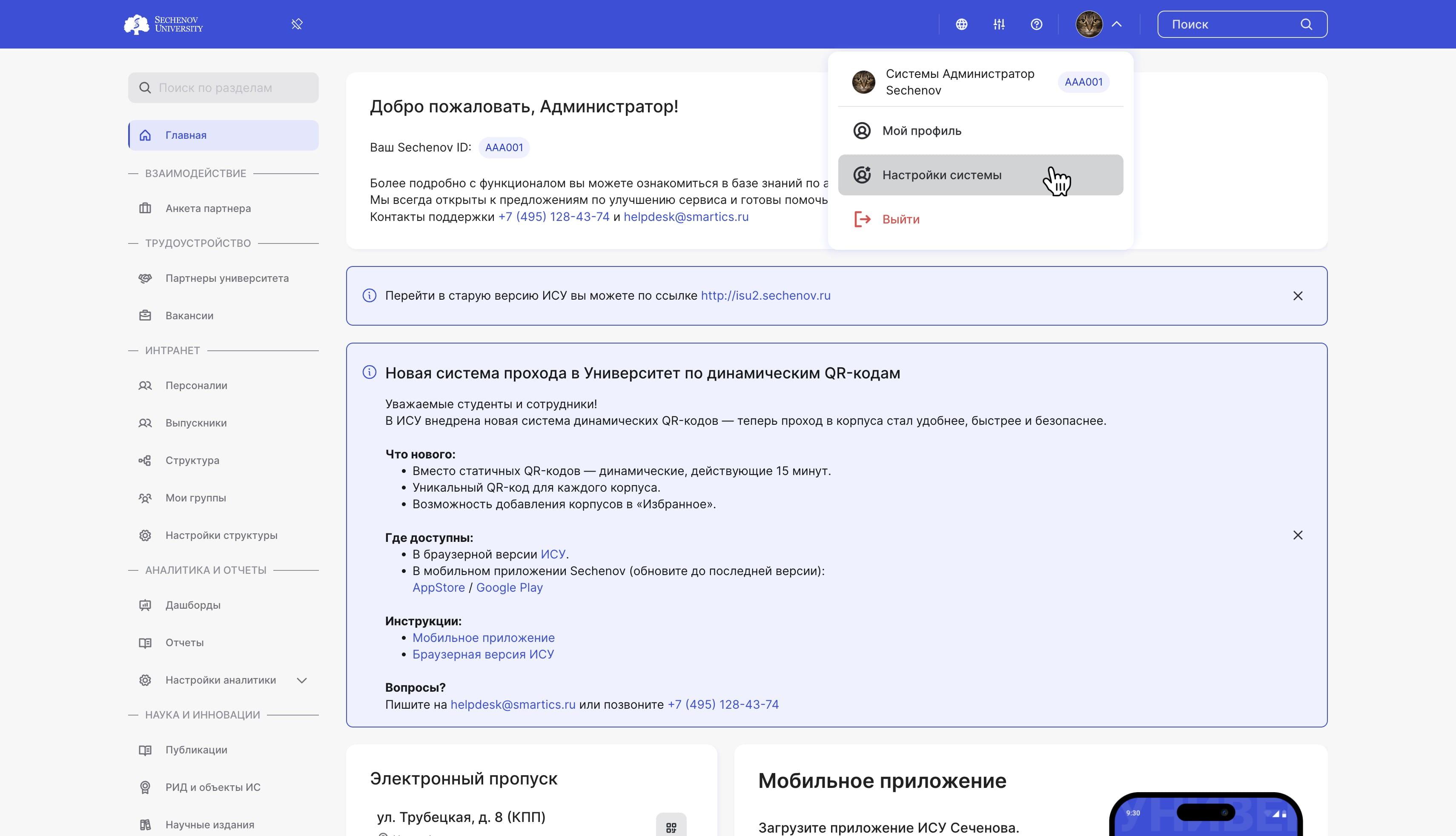
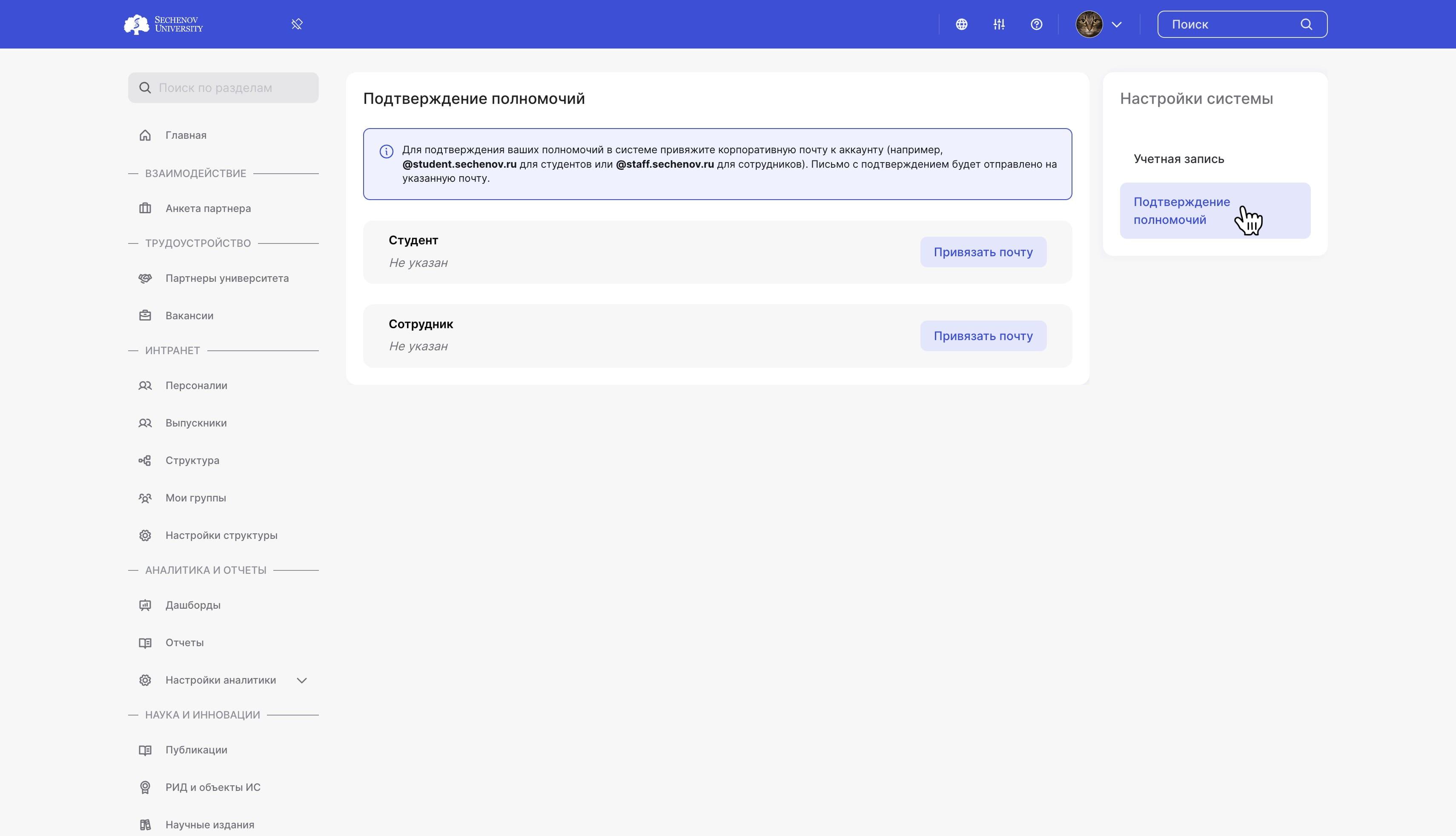
4. To confirm your authorization, you need to link your corporate email.
- If you are a student, use an email ending in @student.sechenov.ru.
- If you are a staff member, use an email ending in @staff.sechenov.ru.
- If you are both, enter both corporate emails.
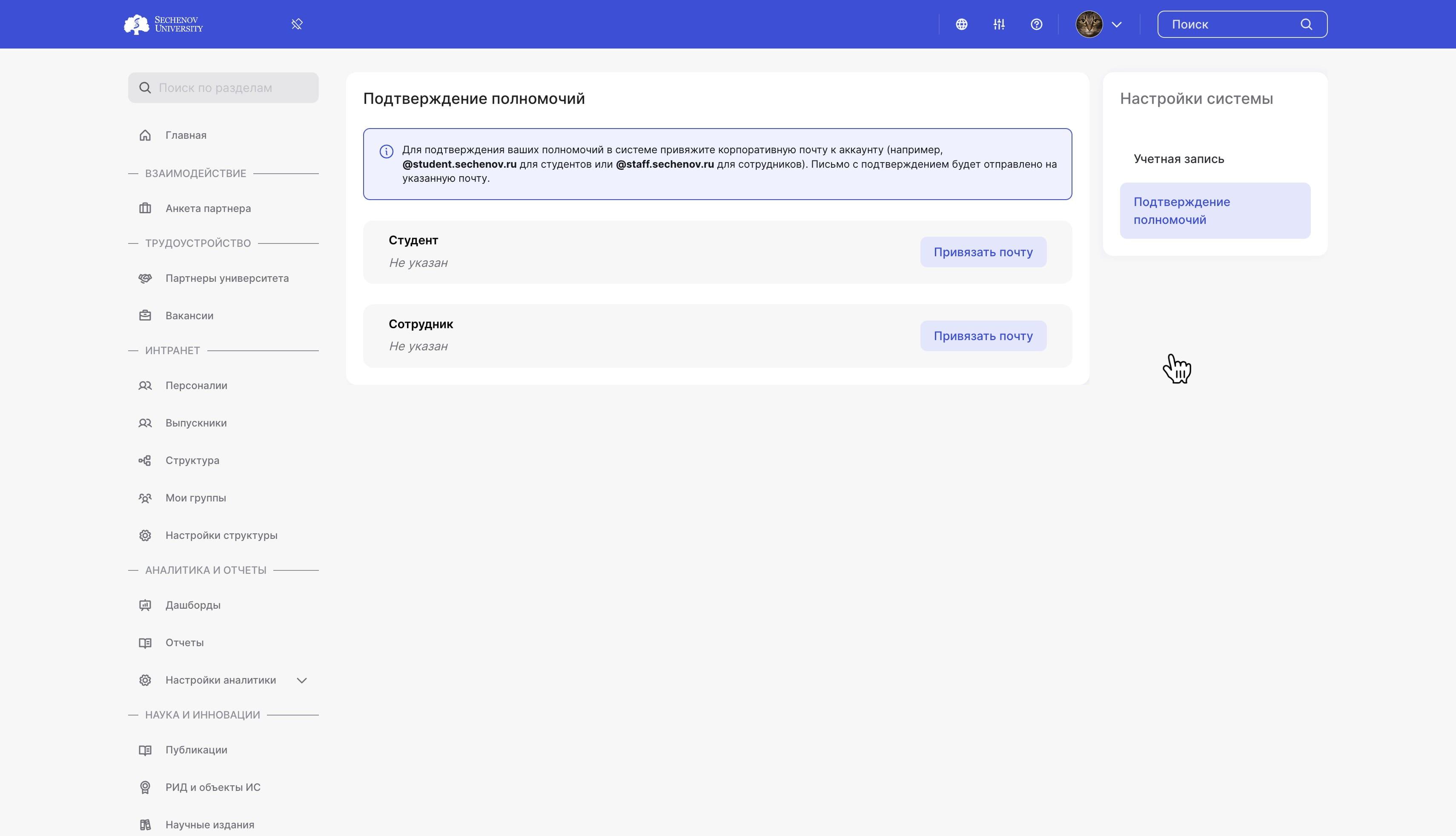
NOTE: Instructions on how to find your corporate email can be found here.
5. Click "Link Email".
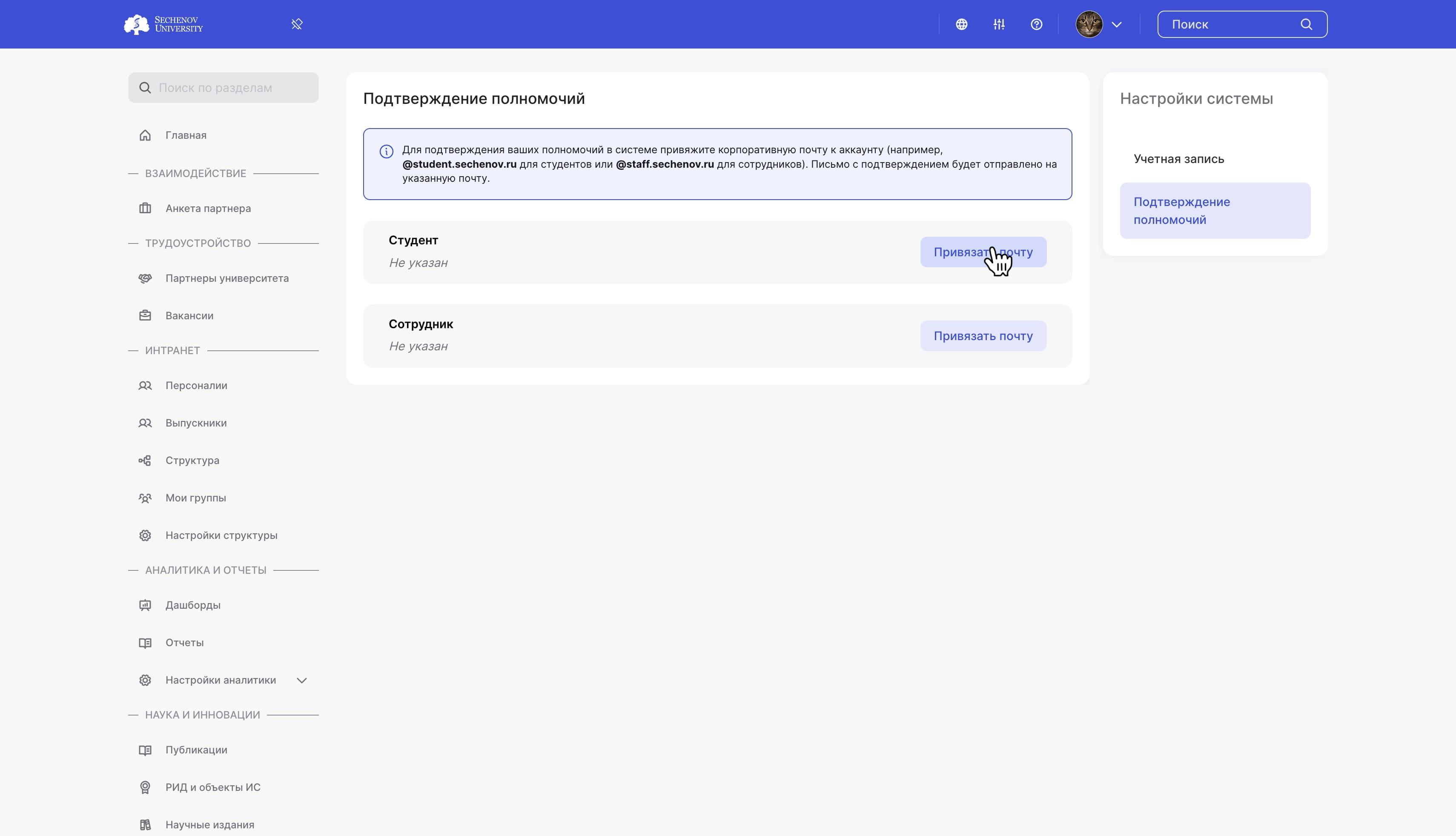
6. Enter your corporate email and click "Save".
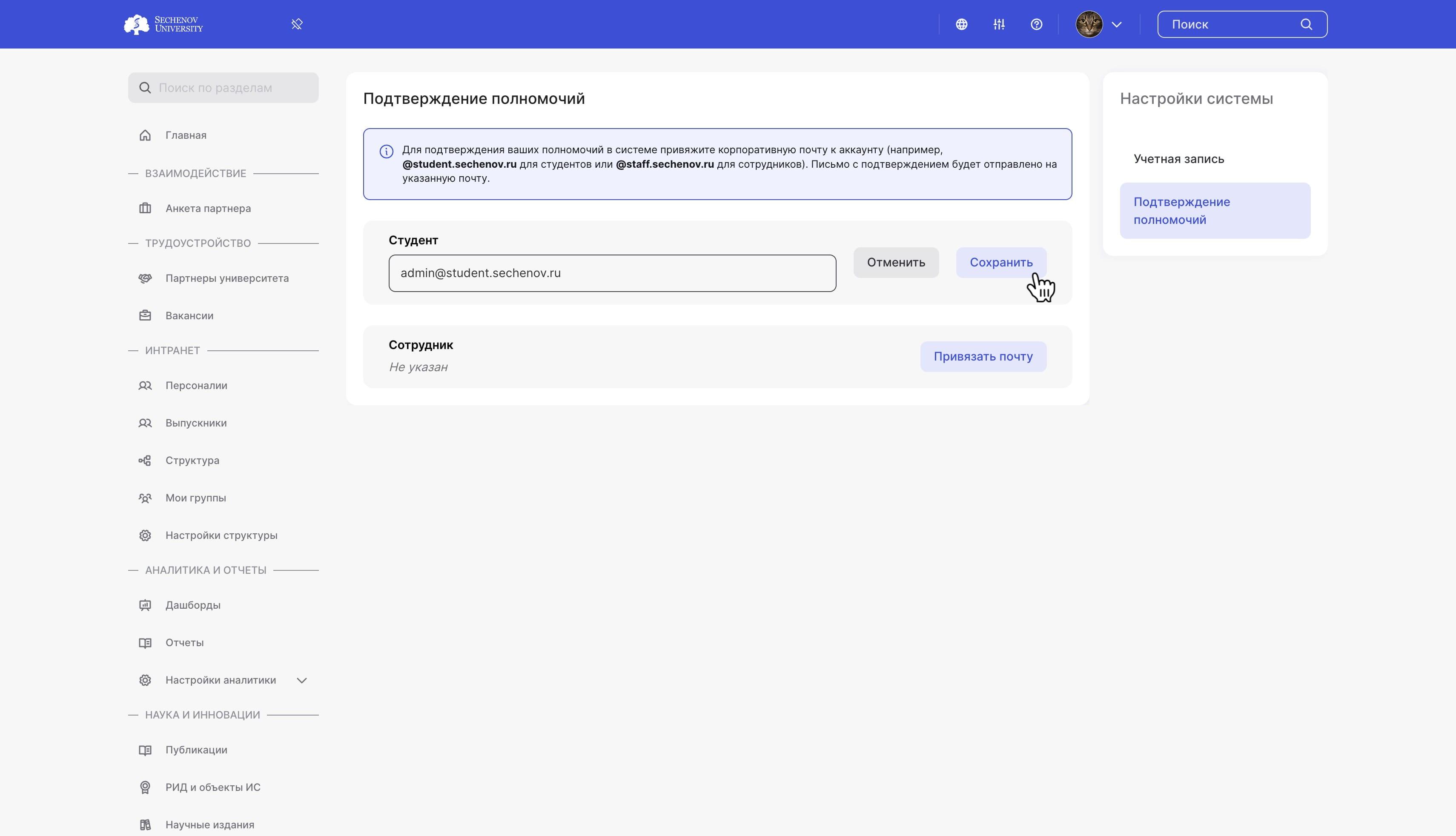
7. You will receive a confirmation email. Open it and follow the link provided.
After successful confirmation, your authorization information will appear in your personal account within a few minutes.
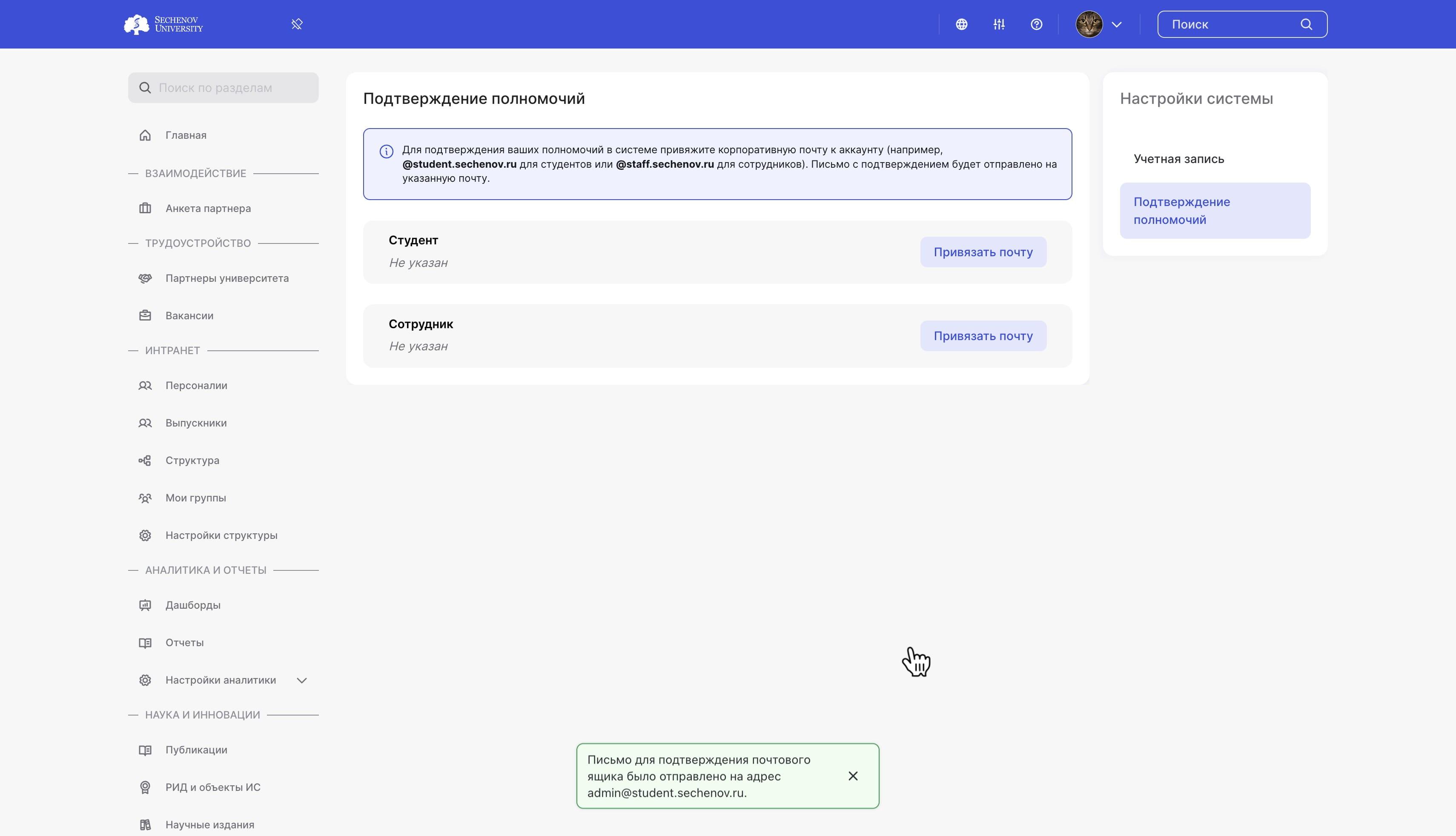
NOTE: If confirmation fails, please contact technical support at helpdesk@smartics.ru or call +7 (495) 128-43-74.
Mobile App
Download the "Sechenov" mobile app to keep your access QR-codes and the ISU platform on your phone.
The app is available in the AppStore and Google Play.